[Home Theater Network HDAV.com.cn] In the home theater, to fully dig out the projection effect of the projector, in addition to the correct installation of the projector, more important is the debugging of the projector. This stage is also easily overlooked by most ordinary users. After installation, it is often directly into the picture mode for debugging of brightness, color, etc., so that the projected picture effect never reaches the ideal requirement. Therefore, the basic debugging of the projector is not negligible. Next, let's take a closer look at the debugging steps of the projector, and hope to help everyone. The first step: lens focus The first key step in projector commissioning is to perform detailed focusing. At present, most low-end home theater projectors do not have a motorized focus function. In order to focus more accurately, two people must work together. One is focusing on the lens next to the projector, and the other is carefully in front of the projection screen. Observe if the focus is completed. If the projector has a motorized focus function, the whole job becomes much simpler, and the user only needs to adjust the details in front of the projection screen through the remote controller. In addition, you can choose which screen to focus on, you can choose the focus debugging screen built into the projector, or you can select the focus dedicated screen in the test disc. If the user also uses the 2.35:1 anamorphic lens and projection screen, you need to set two different lens modes of 16:9 and 2.35:1 in the projector and save them in the projector. Of course, both modes must be accurately focused, and the projector simultaneously memorizes data on focus, zoom, and even lens shift. Step 2: Light bulb debugging Next, we need to consider which lamp mode should be used. Typically, the projector will have two or three lamp modes, such as high power, normal and power save modes. If you are in a living room where the shading is not perfect, it is recommended to use high power or normal mode, but this will affect the life of the bulb. Therefore, even in the living room environment, you should do some basic shading treatment to reduce the impact of ambient light, try to use energy-saving mode in exchange for longer use time. At present, most of the entry-level home theater projectors, the standard brightness output can often reach 2000 lumens or more. Therefore, even under the energy-saving mode, it is basically able to meet the projection requirement of 100 inches. In addition, among the lamp power menus, most projectors have a high altitude/high altitude mode, which is used by users in the highlands. For the average user, try to turn it off, otherwise it will affect the life of the bulb. The third step: signal input Before continuing to analyze the basic debugging of the projector, it is also necessary to note that the calibration values ​​of most display devices are related to the input. In other words, if the signal is input in HDMI 1.0, the adjusted value is only for the port of HDMI 1.0. If you plug in the HDMI 2.0 port, you must re-set all the screen parameters. Therefore, for those users who have multiple sources, please pay attention to the adjustment of the screen for each source, and reset the source device every time. Although this is a rather cumbersome task, such work cannot be saved in order to get the best picture. In addition, you should also pay attention to save the adjusted data when adjusting the screen, otherwise the data may be lost after shutdown. The fourth step: 3D projection mode debugging The setting of the 3D projection mode is also an indispensable key step, especially for audio-visual enthusiasts who are eager to get the ideal stereoscopic picture. First of all, the user needs to find the position of the 3D setting menu in the projector. Some projectors put the 3D setting menu in the basic menu, but there are also a few projectors that are specially equipped with a 3D setting menu. The keys enter the settings. Under normal circumstances, only the signal source outputs 3D signal, the projector can automatically recognize, but there are also a few cases that need to be manually set, the user can enter the 3D menu to select the appropriate 3D picture mode. In addition, there are some settings in the 3D setup menu regarding the size of the projection screen, 3D depth, subtitle depth, etc., and the user can set according to the actual usage. It is worth mentioning that the stereoscopic effect of most 3D movies is currently expanding outward. If the user sees the image shrinking inward, he needs to select the “reverse†function in 3D mode to adjust the left and right eye signals of the 3D sync signal. The order of the launch. In addition, some projectors have 2D to 3D functions, which are for ordinary 2D program sources, not native 3D program sources, and the stereo effect is far less than direct viewing of 3D native programs. Step 5: Adjust the picture effect In general, we should choose a picture mode that is closer to the standard as the basic item of adjustment. Usually, the default setting of the theater and standard mode is the most accurate. However, if you want to get a picture mode with sufficient energy in the living room, dynamic and natural modes are more suitable, they often provide higher output brightness. When the appropriate picture mode is selected, we can use the Blu-ray test discs such as "DVE HD Basic" and "Spears & Munsil" as the adjustment tool for the picture. There are rich video adjustment pictures, which adjust the brightness, contrast and color. The options are very important. In addition, both "DVE HD Basic" and "Spears & Munsil" are English test software, but each test screen has a description guide, which is very convenient to use. Test black and white grayscale Test contrast and brightness When adjusting the picture, you should adjust the brightness first, get enough black and not lose a lot of brightness in the dark part, then adjust the contrast to get enough high-light energy and detail to get the maximum dynamic range. It should be noted that the brightness should not be excessive black, otherwise the dark details will be lost, and the contrast should not be too high, otherwise the problem of high light level shift will occur. Overscan test screen Test color reproduction But after adjusting the brightness and contrast, don't forget to adjust the sharpness. Sharpness is very important for the reproduction of picture details. It should be noted that when adjusting the sharpness, it is not the bigger or the smaller, the better, but just the right one. You can make detailed adjustments according to the test screen of the test disc, otherwise the text or text will appear. The case where the edge of the image is ghosted. After the adjustment is completed, you can see if the color meets the requirements through the screen you are familiar with. Entry-level color adjustment system Spyder 4 In terms of color, for the players just getting started, don't pay too much attention to the color management system and the gamma curve adjustment function, because these adjustment functions need to be used with a more professional color adjustment system, such as video signal generator, color analysis instrument, etc. . Basically, you only need to carefully adjust the two parts of color and hue to get quite good results. If you want better results, you can choose an entry-level color adjustment system such as Spyder 4. It is worth noting that if Blu-ray discs or HDTVs are used as the main source of viewing programs, the choice of HDTV or Rec.709 should be chosen in the choice of projector color space. If not, choose SMPTE-C or EBU standard. In addition, in most projectors and source menus, there are settings for the HDMI range. It is recommended to set the source to standard and the projector to expand to get the best gray. Class performance. Finally, you need to pay attention to save the adjusted data when adjusting the screen, otherwise the data may be lost after shutdown. In the whole picture adjustment process, a series of digital picture optimization and dynamic aperture functions in the projector must be turned off to obtain the most accurate picture effect. Of course, after completing the basic adjustment of the screen, you can appropriately turn on the corresponding optimization function according to the actual situation. Conclusion: After such a rough installation and debugging process, the projector can basically enter the normal viewing state, but to get more accurate, true, natural color performance and accurate skin color reproduction, also need to the projector Make more in-depth grayscale adjustments and more professional gamut space adjustments, including white balance and gamut coordinates. There are a lot of in-depth adjustments involved here, so I won't explain them one by one. Interested friends can get relevant adjustment skills through professional video tuning courses. More home theater installation and debugging technology, please pay attention to home theater network (WeChat cnhifi) http://, the country's most influential home theater audio player interactive media website. This is flex LED neon sign, soft silicon tubes with flexible LED strip inside tubes look like vintage glass neon sign. Flex LED neon sign is safe, non-frangible. It's better choice for large text and logo. Glass neon sign is frangible, but is more flexible and better bending for small text logo. If you are looking for glass neon sing, please visit our store or contact us. Custom neon sign, unique neon signs, personalized neon signs Shenzhen Oleda Technology Co.,Ltd , https://www.baiyangsign.com










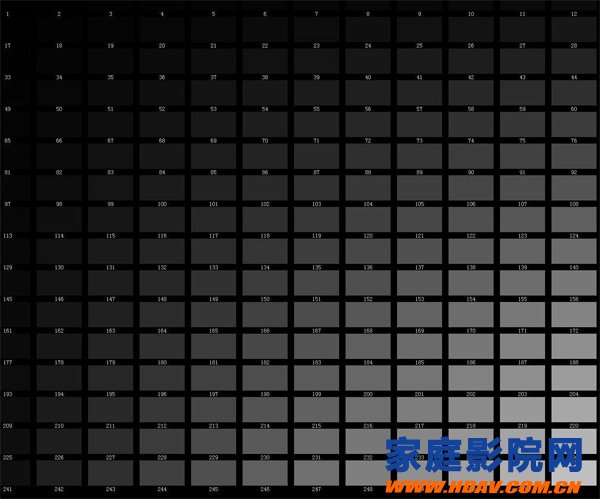
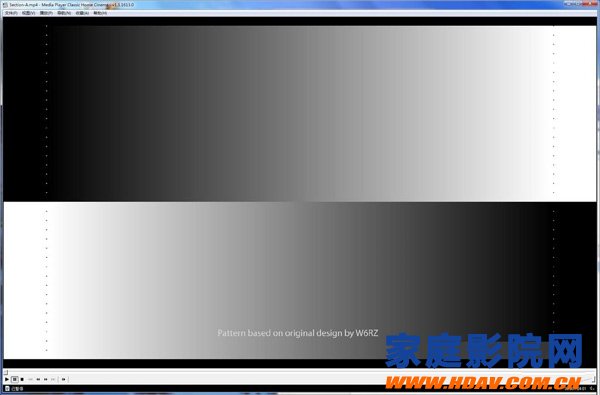





The flex LED neon sign is recommended for wedding, makeup, tattoo, bar, coffee, business store & home decoration etc. It's hand crafted artist. Show your characters by custom personalize neon sign. Contact and discuss with us about your design or idea. Make your dreams come true!